How to Bypass Windows 10 Password Using the On-Screen Keyboard Method
Introduction
Forgetting your Windows 10 password can be stressful, but there’s a solution that doesn’t require reinstalling Windows or losing your files. This tutorial will guide you through bypassing the Windows 10 login screen using the On-Screen Keyboard exploit.
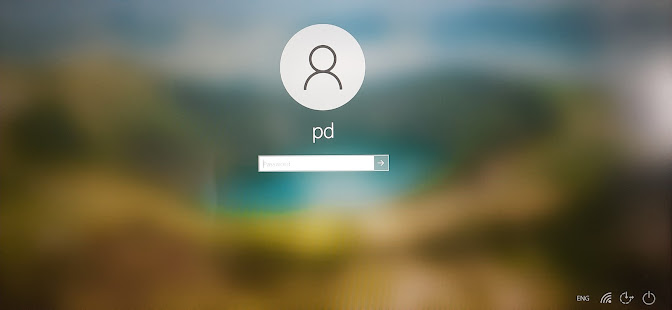
Prerequisites
Before starting, you’ll need:
- A Windows 10 installation media (USB drive or DVD)
- Access to a working computer to create the installation media
Creating Installation Media
- Download the Windows 10 ISO from Microsoft’s official website
- Download and install Rufus (a USB bootable drive creation tool)
- Use Rufus to write the Windows 10 ISO to your USB drive
Step-by-Step Guide
Step 1: Boot from Installation Media
- Insert your Windows installation media
- Restart your computer
- Boot from the USB drive or DVD (you may need to change boot order in BIOS)
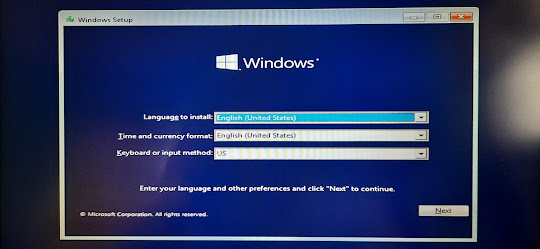
Step 2: Access Recovery Environment
- Click “Next” on the installation screen
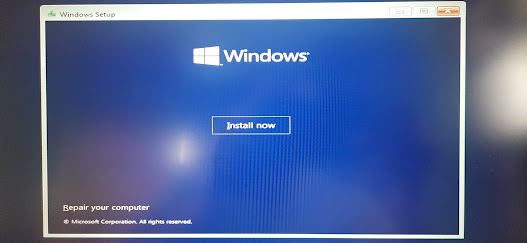
- Select “Repair your computer”
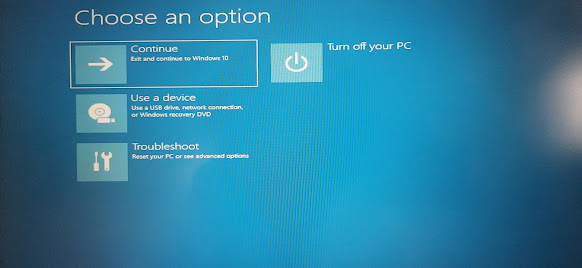
Step 3: Navigate to Command Prompt
- Choose “Troubleshoot”
- Select “Command Prompt”
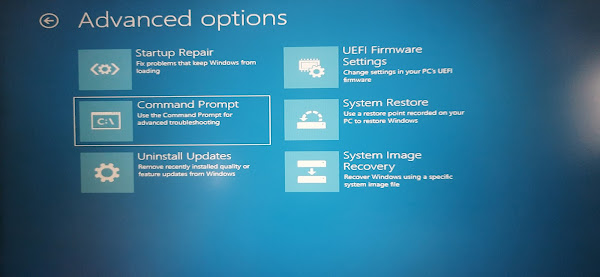
Step 4: Replace On-Screen Keyboard
- In Command Prompt, enter the following command:
copy C:\Windows\System32\cmd.exe C:\Windows\System32\osk.exe
This command replaces the On-Screen Keyboard executable with the Command Prompt executable.
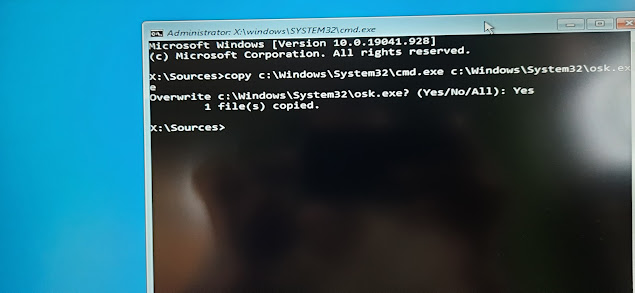
now type
exit
Step 5: Change Password
- Restart your computer and return to the login screen
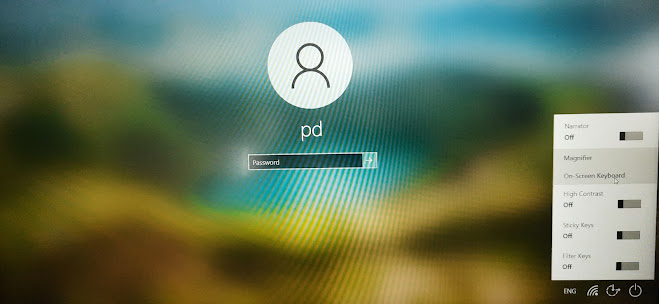
- Click the Ease of Access button to open On-Screen Keyboard
- Command Prompt will open instead
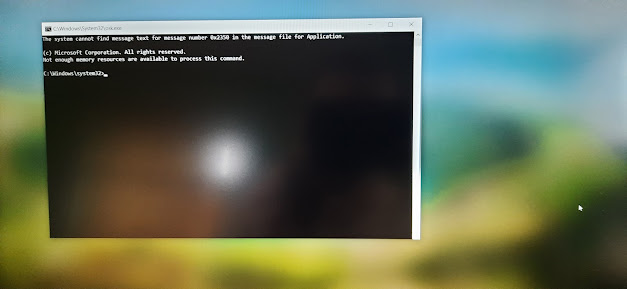
- Type
net userto list all user accounts
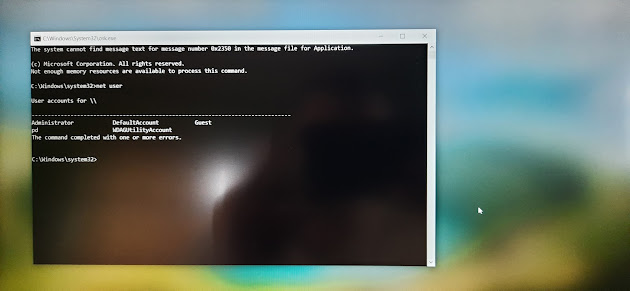
- Change the password using:
net user pd *
Replace USERNAME with your account name
- Enter and confirm your new password when prompted
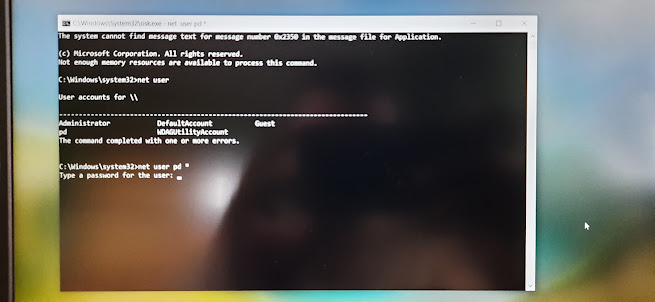
now type new password ( whatever you want ) and then re-type it
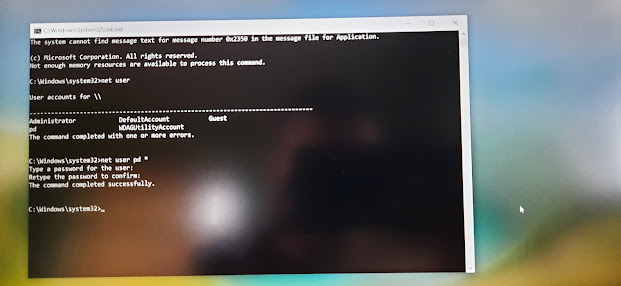
Success!
You can now log in to your Windows 10 account with the new password. All your files and settings remain intact.
Security Considerations
- This method demonstrates a security vulnerability in Windows systems
- Always set a password you can remember or use a password manager
- Consider enabling additional security features like Windows Hello or two-factor authentication
Important Notes
- This method is for personal use only when you’ve forgotten your password
- It’s not recommended to use this method on computers you don’t own
- Regular backup of important files is always recommended
Troubleshooting
If you encounter issues:
- Ensure you’re using a compatible Windows 10 installation media
- Verify that your computer can boot from USB/DVD
- Make sure you have administrator privileges on the account